Step-by-step Guide to Setting Up PPTP VPN on Windows 7
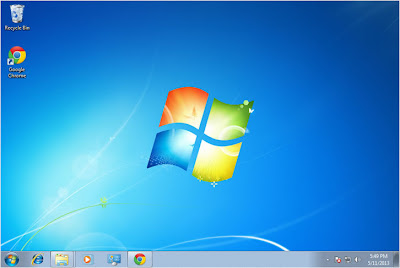
Step 1: Open Control Panel > Network and Internet
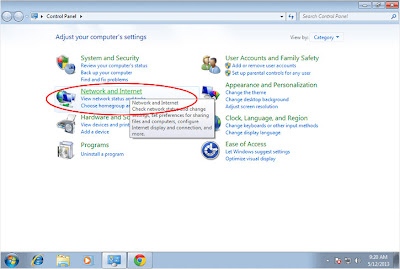
Step 2: Open Network and Sharing Center
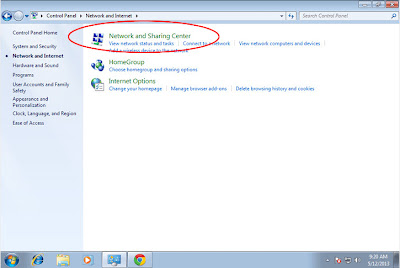
Step 3: Select "Set up a new connection or network"
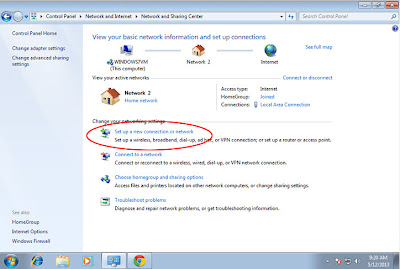
Step 4: Select "Connect to a workplace"
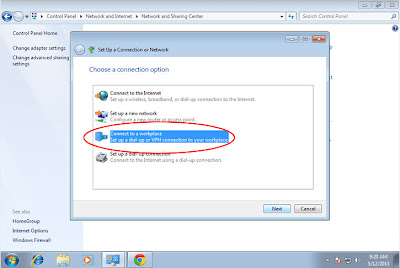
Step 5: Select "Use my Internent Connection (VPN)"
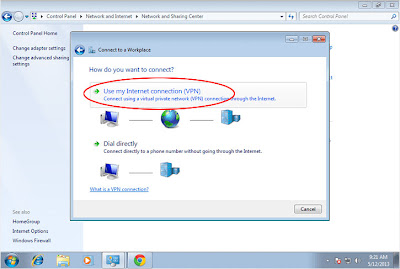
Step 6: Enter PPTP VPN Server name or IP address. Check "Don't connect now..." checkbox
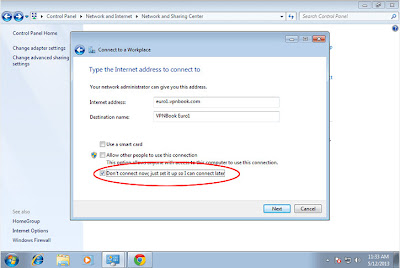
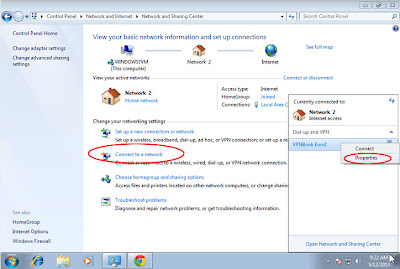
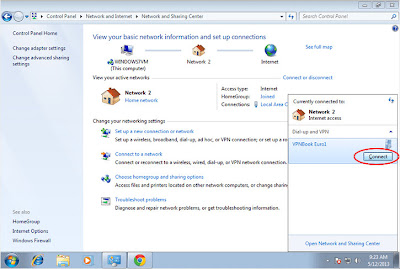
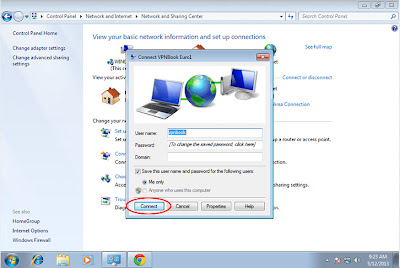
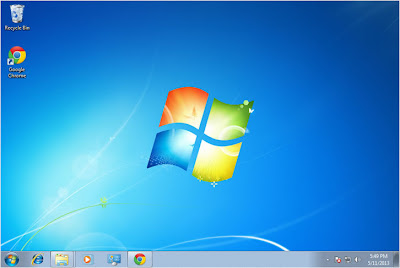
Step 1: Open Control Panel > Network and Internet
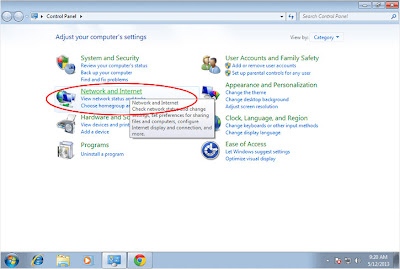
Step 2: Open Network and Sharing Center
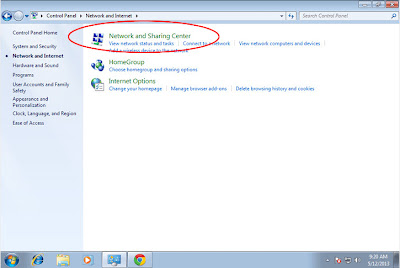
Step 3: Select "Set up a new connection or network"
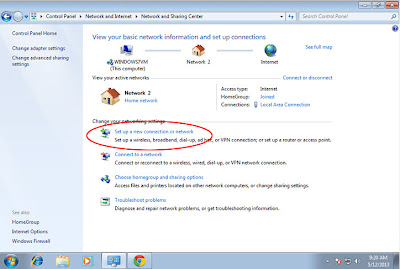
Step 4: Select "Connect to a workplace"
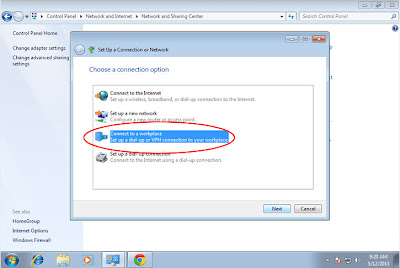
Step 5: Select "Use my Internent Connection (VPN)"
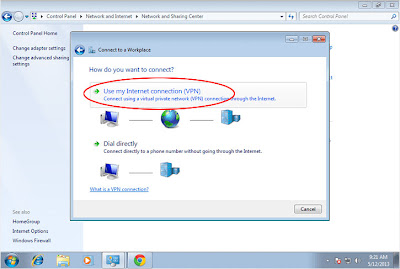
Step 6: Enter PPTP VPN Server name or IP address. Check "Don't connect now..." checkbox
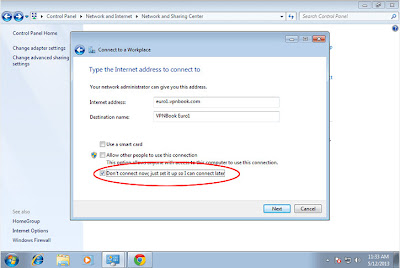
Step 7: Enter username and password as provided, check "remember password" checkbox, and create connection
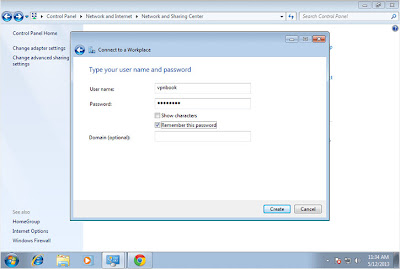
Step 8: Click on the "Connect to a network" and open the property page of the newly created connection
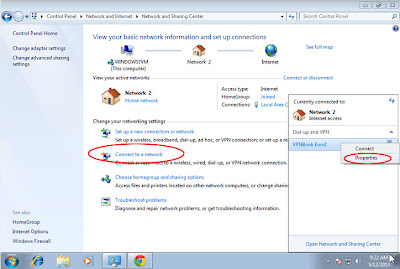
Step 9: Click on the "Connect to a network" and Connect
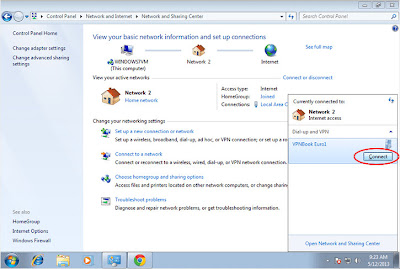
Step 10: Connect to VPN
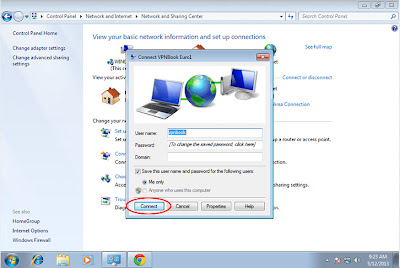
0 comments:
Post a Comment
Dont Spam